

 |
 |
| REACT! | Pre-trip Planning | Activity Diary | Final Updating | Contact Us | Initial Interview | Home |
The second part of REACT! is the Weekly Activity Diary, a self-administered survey that allows you to both plan activities for the remainder of the week and to record activities and travel actually completed in the previous 24 hours. The Weekly Diary comprises seven Daily Interviews.
Everything you do throughout the day is an activity (whether sleeping, eating, working, exercising, picking up your children, watching TV, going to a movie, getting a hair cut, etc). REACT! incorporates a two-part Activity Diary to plan, update, and record these activities. Prior to your week starting, you typically have some of your activities planned to varying degrees. These plans are often refined and new plans made as the week procceds. REACT! records your planning of your activities and, as the week proceeds, it records what you have actually done each day. Typically, the survey period is a full week, beginning on a Sunday evening and ending with the next Sunday evening.
• The following provides an overview of the REACT! windows used to update and record information for the Weekly Activity Diary. For information on the REACT! Initial Interview, click here.
2.1 REACT! Pre-travel Activity Planning
The following screen images illustrate REACT!'s self-administered daily activity updating and recording. This window allows for the recording of planned activities to the degree that they are planned (the "Anyday" column is used to record activities when no set day is planned).
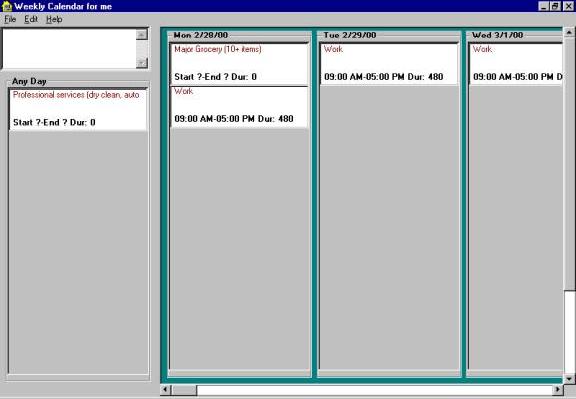
On the first Sunday evening, you're asked to indicate the activities that you have planned for each day of the coming week (from Monday morning until the following Sunday evening). For example, on a Sunday evening, you may have planned to go to work on your normal schedule (say, 9 to 5 PM every day). You also may have planned regular Saturday shopping activities, but the exact time and locations may not be known. And perhaps you have planned a dentist appointment for 10 AM Wednesday. After having completed the Initial Interview, REACT! will automatically prompt you to begin this planning task. If you have not yet moved to Ladera Ranch, you do NOT need to proceed with planning. After you move to Ladera Ranch and you review and update the Initial Interview Information, you will again be prompted to begin this planning process. Each evening that you begin a REACT! Daily Interview, your will again be prompted to review and update your plans for the week.
You will enter your activities into the REACT! Weekly Calendar. Each day has its own column (you'll need to scroll to see all seven days). Activities planned for a given day should be added to that day's column. Activities will appear as a simple list, in the order enterred, in that day's column. Activities which are planned for the week but not for any particular day should be added to the list under "Any Day".
To add a planned activity to the list, click on "Edit" on the REACT! window's task bar in the upper left-hand corner. Select "Add Activity" and the following window will appear:
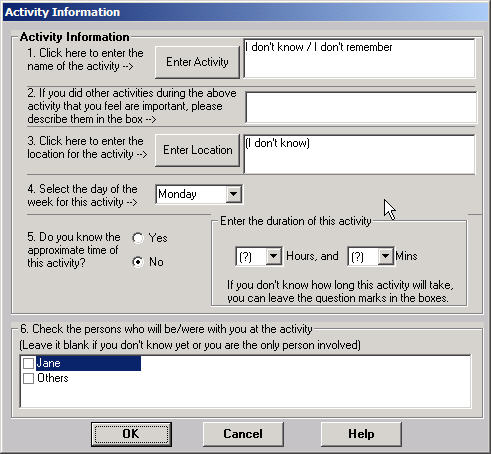
When you select the "ENTER ACTIVITY" or "ENTER LOCATION" buttons, an additional window will appear providing the options to select. For the "Activity" option, the window below will appear, allowing you to select from all the frequent activities that you identified in your Initial Interview, and it will also allow you to add new activities. A similar window is provided for locations. When you are finished with this window, click OK and your will return to the Pre-travel Activity Planning Window.
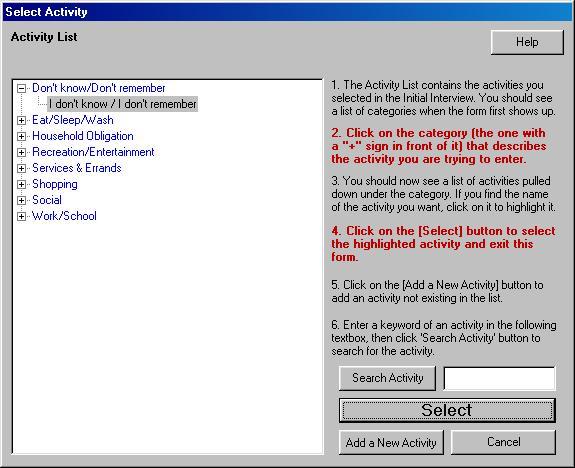
When you are entering activities, try not to "overplan". Don't enter more activities than you have actually have already planned prior to running REACT! Enter only the planned details of an activity. For example, the planned shopping activity would be placed on the Saturday list, but details yet to be determined (such as time and location) would, of course, not be enterred. Don't force the planning process or guess at the details. If all or part of your plans are set, then enter information for those parts only.
For the first Sunday, this is the end of ypur REACT! session. On subsequent days, REACT! will open the Activity Diary for you to record travel and activities for the day in question. After completing this diary, you will again be transferred to the Pre-travel Activity Planning window to update your plans for the remainder of the week.
| REACT! Pre-Travel Activity Planning | [ back to top ] |
2.2 REACT! Post-travel Activity Updating
In Monday through Sunday evening REACT! sessions, you will enter the full details of all activities that you have actually performed during the day (this includes in-home activity such as eating breakfast, sleeping at night, and watching TV). You should also enter any travel (whether walking, biking, or taking a car or bus) completed in accessing your activity locations. REACT!'s second scheduling form, the Daily Calendar, will be used.
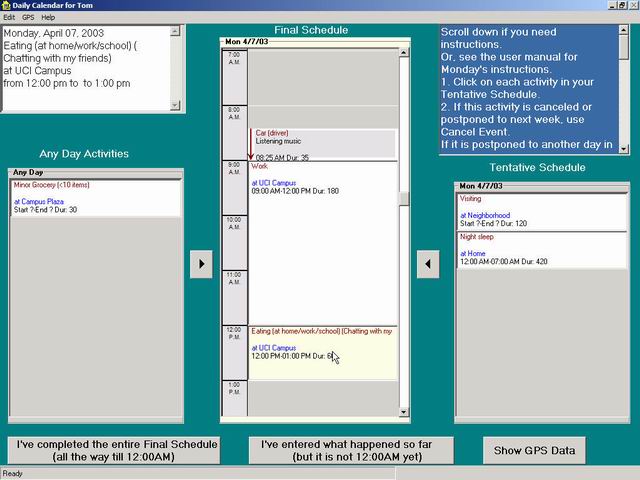
2.3 Entering Activity Information
There are three ways to enter activity information:
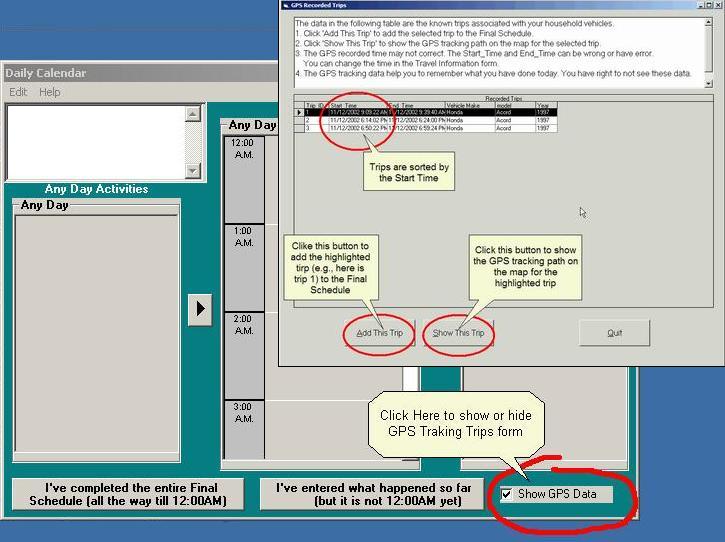
You can select any trip to be displayed on a REACT! map. This can help you identify the trip so that you can provide additional information that REACT! needs.
![]()
2.4 Entering Travel Information
Thus far, you have enterred information about your activities but not about the travel requried to access those activities (if you utilized the TRACER GPS vehicles trackings, then the start and end times and locations for your trips might already be recorded. To enter information on your trips, hi-lite an activity on the "Final Schedule" column and select "Edit" from the REACT! window's task bar, then select "Add Travel". A sample travel window is below.
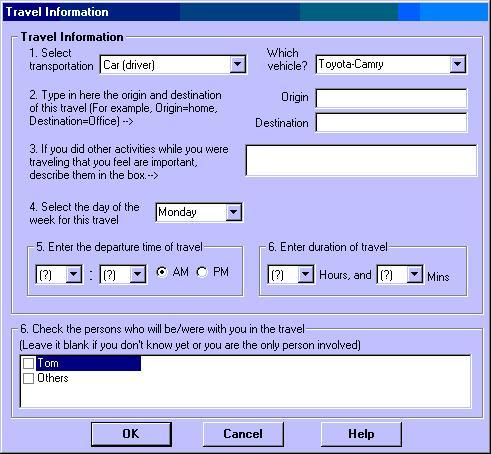
| REACT! Post-Travel Activity Diary | [ back to top ] |
3. REACT! Finalizing the Day's Activity Diary
There should not be any time conflicts (primarily activities that overlap each other) in your Final Schedule. If you actually did two activities at the same time, REACT! will prompt you to resolve whether this was an error or if you were doing simultaneous activities.
You are allowed a "time buffer" of 10 or 15 minutes of unspecified activity. REACT! will ask you to account for your time for any periods greater than this. For example, if you arrive at work at 8:40 AM and you list your work activity as starting at 9:00 AM, REACT! will ask you what activity you were doing during these 20 minutes. You can add and activity or adjust the ending or starting times of the preceding or subsequent travel or activities.
At the end of each daily session, REACT! will prompt you to return your diary data over the Internet. You should send your REACT! data to us as soon as you (and your spouse) finish data entry for your household each evening. REACT! will prompt you to open an Internet connection and the program will then compress and password-encode your data to be sent to a secure server at the Institute of Transportation Studies at UC Irvine. You should do send your data every session, whether you have completed that day's activity diary or not. You will have the opportinity to "Finalize" any day of the weekly activity diary after you have accounted for all time periods and also resolved any conflicts. Once you finalize a day's diary, you can no longer make any changes. You can select "Finalize" from the "Edit" menu on the REACT! window's task bar. Please note that "finalizing" a diary day does not send the data back. You must do this separately.
4. Updating Activity Plans
After you have completed your Daily Calendar, you will be taken back to the Weekly Calendar to review your week's remaining planned activities. If any of these plans have changed (such as a different time or location), or if further activity details have been determined, update this information. Once again, these updates should reflect changes to your plan but you should not use the REACT! session as a "Day Planner" to actively develop your plans.
5. The Ending Sunday
On the last Sunday, you will be asked for the last time to update the day's activity using the Daily Calendar. When completed, you will not need to review any remaining activities on the Weekly Calendar. You are now finished entering data for the current week in the REACT! survey.
| REACT! Final Updating | [ back to top ] |
If you would like more information on REACT! or other aspects of the Ladera Ranch Project, or if you need assistance with installing or executing REACT!, please contact us:
| REACT! Information and Assistance | [ back to top ] |
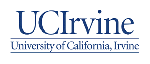 |
 |
 |
 |
Last Updated: 15 September 2003 (Ladera Ranch)