

 |
 |
| REACT! | Download | Installation | Un-Install | Install Hints | Contact Us | Home |
Please install the REACT! software now to allow you sufficient time to complete the self-administered Initial Interview during the brief pre-move interview process. This information will be reviewed and updated after you move to Ladera Ranch and begin the post-move survey. If you need to re-install REACT! after your move, please do so in time to review/update the Initial Interview and to begin activity planning for the week no later than Sunday evening.
The following sections will help you install the REACT! software, begin the Initial Interview, and, for the post-move component, complete the daily post-travel updating and pre-travel planning for the remainder of the survey week.
REACT! is available for download from the REACT! web site at UCI's Institute of Transportation Studies. It's also available on a CD-ROM.
To install the program, simply copy the REACT! self-extracting executable, react_setup.exe, to a folder on your PC. If you encounter problems installing the program, please see the Installation Guide below or contact us at: <react@translab.its.uci.edu>
| Internet Explorer: Click here to download the REACT! Installation file. |
| Netscape: Right Click and select "Save Link As..." to download the REACT! Installation file. |
| Note: Recent versions of Internet Explorer and Netscape may save this file as "react_setup.png" or "react_setup.exe.png". If so, rename the file to "react_setup.exe" either in the file save window or prior to executing it for installation (by right clicking and selecting "rename") |
| Internet Explorer: Click here to download the XML Parser Installation file. | Netscape: Right Click and select "Save Link As..." to download the XML Parser Installation file. |
| REACT! Overview | [ back to top ] |
1. If you use Windows 95 and you do not have Internet Explorer 4 or 5...
If you use Windows 95 and you have not installed Microsoft Internet Explorer 4 or 5 on your PC (you can check the version of your Internet Explorer by opening it and clicking on Help / About Internet Explorer), you have to run DCOM95.EXE before you can install REACT!. This program will update some of your Windows system files to make REACT! installation possible.
| Internet Explorer: Click here to download DCOM95 | Netscape: Right Click and select "Save Link As..." to download DCOM95. |
To run DCOM95.EXE, simply double click the file name in Windows Explorer or go to Start / Run and browse for DCOM95.EXE in the CD-ROM drive. Answer Yes to install DCOM95.
After you finish, you will be asked to restart the computer; click Yes. After Windows restarts, you can continue with Step 2 of the REACT! installation.
2. If you use Windows 98 or if you use Windows 95 but you have installed Internet Explorer 4 or 5 (or if you have installed DCOM95)...
Directly run react_setup.exe -- just double click the file name in Windows Explorer or go to Start / Run and browse for react_setup.exe in the CD-ROM drive). During the installation, the following message box might appear; it means some of your Windows system files are older than the most current updates.
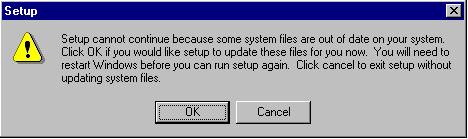
Please click OK here. It will update your Windows system files to the current versions provided by Microsoft. After you click OK, you will see the next Message box.
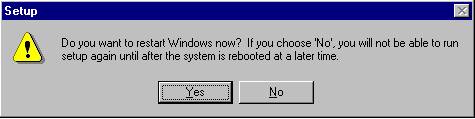
Please click OK to restart Windows.
Please note: After Windows restarts, the Setup.exe program will NOT resume by itself. Please run it again by double clicking the react_setup.exe in Windows Explorer or go to Start / Run and browse for react_setup.exe
| Installing REACT! | [ back to top ] |
If you are planning on continuing with subsequent phases of the Ladera Ranch Project, please do not un-install REACT! yet.
Un-installing the REACT! software is easy. Simply use the Add/Remove Programs utilities in the Windows Control Panel. But, please do not un-install the program before we verify that we have received your data and provided you any rewards that we have offered for participating in our study. By then, we will give you further information regarding what files you should remove or keep.
| Un-Installing REACT! | [ back to top ] |
The REACT! program has been tested on most Windows platforms. As long as you have a standard version of Windows and you followed the REACT! Installation Guide, you should be able to successfully install the program. However, some other programs installed on your computer may cause conflicts with the REACT! installation. The following tips may help you address any installation problems that you may encounter. Feel free to contact us if you have any problems that you'd rather have us resolve for you.
• Close all other programs before running setup.exe in the program CD.
• If something called Microsoft Data Access is giving error messages, the best and easiest way to resolve it is to install Microsoft Internet Explorer 5. Microsoft has tied its Windows operating system to Internet Explorer -- if you want the best performance for your PC, try installing Internet Explorer 5. It will put some updated system files in your PC that enhance the performance of Windows.
| You can download IE5 from http://www.microsoft.com/windows/ie/default.htm |
If you do not want to install IE5, you can resolve the error by running DCOM95.EXE (for Win95) or DCOM98.EXE (for Win98) before you run the REACT! setup.exe [DCOM95.EXE is provided on the CD but not DCOM98.EXE -- DCOM98 is restricted for re-distribution but you can download it from Microsoft Web site [ http://www.microsoft.com/com/dcom/dcom98/dcom1_3.asp]
• If you receive error messages saying that certain source files can not be found in the CD, this is likely just a false alarm. Every file needed for the REACT! program is provided on the CD. If you were forced out of the REACT! setup, then try to restart your computer. Once Windows re-opens, close any other programs that are open and then run setup.exe again.
• If you receive messages that give you options such as Abort, Cancel, or Ignore, choose Ignore.
The above are identified errors that may be encountered. If you encounter a different problem, please let us know and we will try to resolve the problem immediately. Please feel free to contact us for any installation assistance.
• Are you installing the program from a CD and your CD-ROM drive is
rather old?
This CD is a CD-R (CD Recordable). Some older CD-ROM drives may not read CD-R
media properly (the drive may freeze when reading files). If you have never
read CD-R media with your CD-ROM drive before, please go to the Windows Control
Panel to set your CD-ROM drive to 'No read-ahead' (you can change it
back later). To do this, follow the steps:
After Windows restarts, you can insert the REACT! program CD in your CD-ROM drive and then continue with the installation by following step 1 and 2 above.
| REACT! Installation Hints | [ back to top ] |
Please feel free to contact us for any installation assistance.
| REACT! Assistance |
For telephone assistance, contact: Elizabeth Geho at 949-824-6571 For e-mail assistance: <react@translab.its.uci.edu> |
| REACT! Assistance | [ back to top ] |
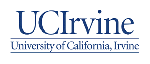 |
 |
 |
 |
Last Updated: 15 September 2003